Factorio Mod Maker: Difference between revisions
m Fix typos |
No edit summary |
||
| (3 intermediate revisions by one other user not shown) | |||
| Line 1: | Line 1: | ||
Note: This is currently being rewritten in [https://www.rust-lang.org Rust] using [https://slint.dev Slint]. | |||
== Info == | == Info == | ||
The Factorio Mod Maker is an in-development app written in the [[wikipedia:Python_(programming_language)|Python]] programming language to make it easy for creating mods for [https://wiki.factorio.com/ Factorio]. It is currently unavailable | The Factorio Mod Maker is an in-development app inspired by [https://mcreator.net/ MCreator] written in the [[wikipedia:Python_(programming_language)|Python]] programming language to make it easy for creating mods for [https://wiki.factorio.com/ Factorio]. It is currently unavailable, but will soon be released on [https://github.com/adamalbu GitHub]. | ||
== Setup == | == Setup == | ||
| Line 7: | Line 9: | ||
Once both paths are put in, the text below each textbox should turn green and say that the location is valid. If they are both valid, click the OK button. | Once both paths are put in, the text below each textbox should turn green and say that the location is valid. If they are both valid, click the OK button. | ||
[[File:FMM setup dialog valid fields.png|thumb|The setup dialog when all the paths are valid|left]] | [[File:FMM setup dialog valid fields.png|thumb|The setup dialog when all the paths are valid|left]] | ||
Now the button at the button of the window should say ''"New Project"''. Press that button and a new dialog should open. To create the project, fill in the required fields (marked by a *). The ''Name'' field can only contain alphanumeric characters, dashes and underscores because of how Factorio's mod portal handles mod names. You can also fill in the optional fields to give more info. More detail on these fields and the file it generates can be found [https://wiki.factorio.com/Tutorial:Mod_structure#info.json here]. Once the fields have been filled in, click the OK button. | Now the button at the button of the window should say ''"New Project"''. Press that button and a new dialog should open. Alternatively, you can press the ''"File"'' button in the menu bar and select ''"New"'' or press <code>Ctrl + N</code> To create the project, fill in the required fields (marked by a *). The ''Name'' field can only contain alphanumeric characters, dashes and underscores because of how Factorio's mod portal handles mod names. You can also fill in the optional fields to give more info. More detail on these fields and the file it generates can be found [https://wiki.factorio.com/Tutorial:Mod_structure#info.json here]. Once the fields have been filled in, click the OK button. | ||
== Tips == | == Tips == | ||
=== Navigating the GUI === | === Navigating the GUI === | ||
* You can hold <code>Alt</code> and press the underlined letter to quickly jump to the textbox or press the button. | * You can hold <code>Alt</code> and press the underlined letter to quickly jump to the textbox or press the button.[[File:FMM main window menu bar file options shown.png|thumb|The shortcut <code>Ctrl + N</code> is shown next to the ''"New"'' menu item]] | ||
** If you can't see the underlined letters, press <code>Alt</code> once. | ** If you can't see the underlined letters, press <code>Alt</code> once. | ||
** Example: pressing <code>Alt + N</code> on the main window will press the ''"New Project"'' button. | ** Example: pressing <code>Alt + N</code> on the main window will press the ''"New Project"'' button. | ||
** Example: pressing <code>Alt + T</code> on the new mod dialog will quickly jump to the "''Title"'' textbox. | ** Example: pressing <code>Alt + T</code> on the new mod dialog will quickly jump to the "''Title"'' textbox. | ||
* Shortcuts are displayed next to menu items. Pressing that shortcut press that menu item, even when the menu item is not currently shown in the window. | |||
** Example: pressing <code>Ctrl + N</code> will create a new project. | |||
* You can press <code>Tab</code> (⭾) to quickly jump to the next textbox. | * You can press <code>Tab</code> (⭾) to quickly jump to the next textbox. | ||
** Example: pressing <code>Tab</code> when in the first box of the version field, it will automatically focus on the second box of the version field. | ** Example: pressing <code>Tab</code> when in the first box of the version field, it will automatically focus on the second box of the version field. | ||
[[Category:Factorio Mod Maker]] | [[Category:Factorio Mod Maker]] | ||
Latest revision as of 11:29, 18 September 2024
Note: This is currently being rewritten in Rust using Slint.
Info[edit | edit source]
The Factorio Mod Maker is an in-development app inspired by MCreator written in the Python programming language to make it easy for creating mods for Factorio. It is currently unavailable, but will soon be released on GitHub.
Setup[edit | edit source]
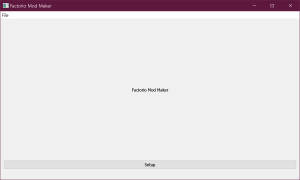
When you first open the app, you will see a window with a button on the bottom with the text "Setup".
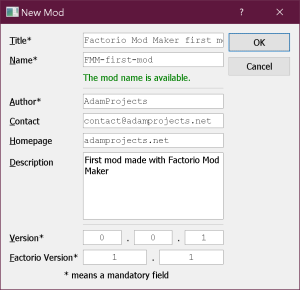
After you press the button, a dialog will show prompting you to put in the location of where Factorio stores its data (usually at %AppData%/Factorio or C:/Users/[Your Username]/AppData/Roaming/Factorio) and where the exe is located (usually at C:/Program Files/Factorio/bin/x64/Factorio.exe).
Once both paths are put in, the text below each textbox should turn green and say that the location is valid. If they are both valid, click the OK button.
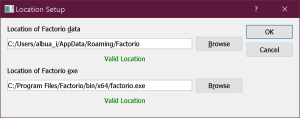
Now the button at the button of the window should say "New Project". Press that button and a new dialog should open. Alternatively, you can press the "File" button in the menu bar and select "New" or press Ctrl + N To create the project, fill in the required fields (marked by a *). The Name field can only contain alphanumeric characters, dashes and underscores because of how Factorio's mod portal handles mod names. You can also fill in the optional fields to give more info. More detail on these fields and the file it generates can be found here. Once the fields have been filled in, click the OK button.
Tips[edit | edit source]
[edit | edit source]
- You can hold
Altand press the underlined letter to quickly jump to the textbox or press the button.
The shortcut Ctrl + Nis shown next to the "New" menu item- If you can't see the underlined letters, press
Altonce. - Example: pressing
Alt + Non the main window will press the "New Project" button. - Example: pressing
Alt + Ton the new mod dialog will quickly jump to the "Title" textbox.
- If you can't see the underlined letters, press
- Shortcuts are displayed next to menu items. Pressing that shortcut press that menu item, even when the menu item is not currently shown in the window.
- Example: pressing
Ctrl + Nwill create a new project.
- Example: pressing
- You can press
Tab(⭾) to quickly jump to the next textbox.- Example: pressing
Tabwhen in the first box of the version field, it will automatically focus on the second box of the version field.
- Example: pressing